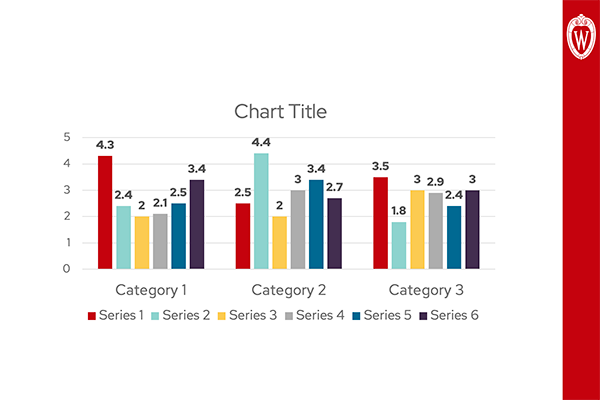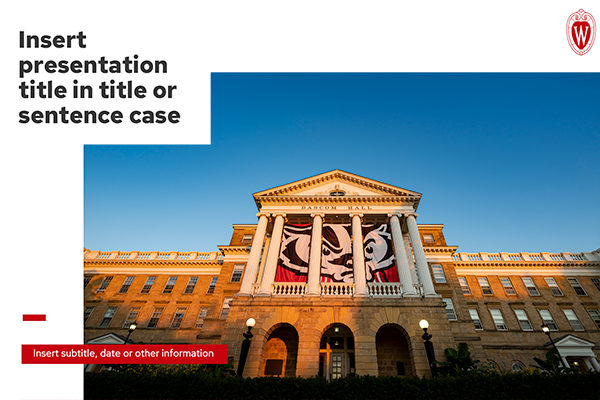This bundle includes PowerPoint and Google Slides templates for text-heavy presentations. The templates are available in standard (4:3) and widescreen (16:9) formats.
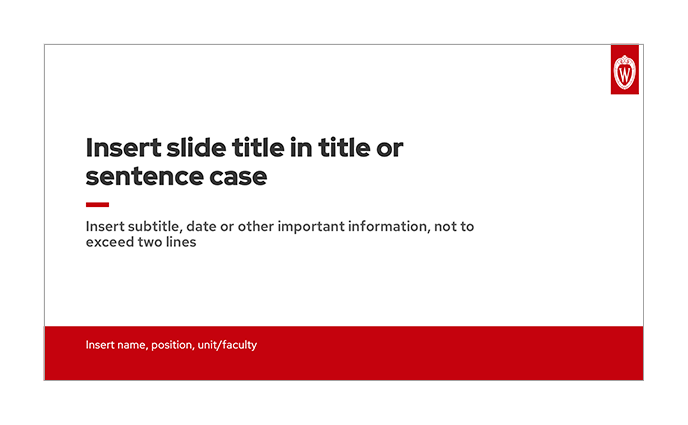
How to use UW presentation templates
Each template has a version that incorporates UW brand fonts (Red Hat Text and Red Hat Display) and a version that uses a default system font (Arial). If you have the UW brand fonts installed on your computer, you should use the brand-fonts version. Make sure the computer that you will be presenting on also has the brand fonts installed. If you are sharing and editing the PowerPoint file with collaborators, it is important that they have the brand fonts installed. Visit our Typography page for how to download and install the free brand fonts.
The templates have been created to account for accessibility. As you edit a template, please follow the PowerPoint accessibility recommendations from the UW–Madison Center for User Experience and Microsoft’s guidance for making presentations accessible.
To access the templates in Google Slides, log in to the Google Workspace with your UW–Madison account. When opening a template from our Shared Drive, it will be view-only. To edit and save a template, open the file, go to File in the top navigation, and select Make a copy > Entire presentation. Then, choose a folder in your Google Drive where you want to save the copy.
Need help creating an engaging presentation? Check out our best practices document.