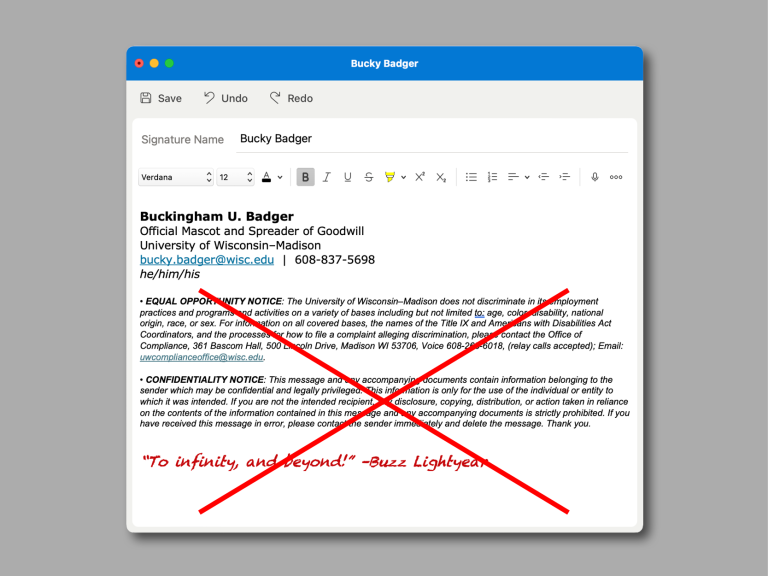For most of us, email is an unavoidable part of our workday. But UW–Madison doesn’t have a required email signature format. Given email signatures act as a virtual business card, how do we provide necessary contact information — and maybe even show a little personality — while staying professional, accessible, and on brand?
We’ve got you covered. Here are some tips for how to craft email signatures at UW.
Include your personal info
Signature and contact info. Remember, you want to make yourself available, but don’t put your personal info at risk: Don’t include an image of your literal signature, and avoid including your personal address, personal phone number, or non-UW email address.
Pronouns. Including your pronouns can make it easier for people to communicate with ease; on the other hand, whether to be out or not is complex and personal. Ultimately, it’s best left as an individual decision.
Name pronunciation. Want to help people pronounce your name? The NameCoach app allows you to record the correct pronunciation of your name. It then creates a “NameBadge” and publishes a button into your email signature. Recipients click the button and hear your name in your own voice. It’s available to all staff and students.
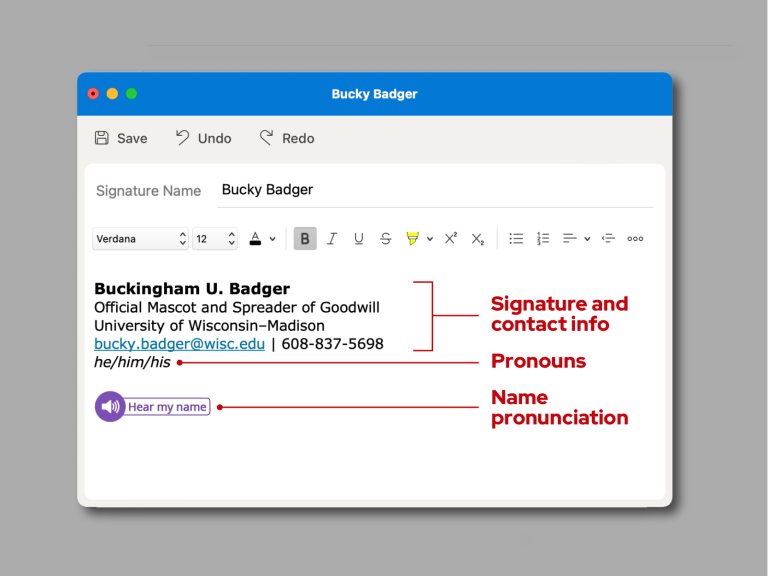
Stay accessible and on brand
Logo or image. Using the UW logo — or any other image? Make sure that the image appears crisp on your screen, is sized proportionally to the text above, and is intended for digital use. We also recommend against using photo or video in email. They can be slow to load and difficult to see at small scale.
Accessible fonts. Choose a web-safe font, font size, and style. Web-safe fonts are those that are pre-installed on most devices, so they display correctly regardless of the email client. We recommend using Verdana at 11- or 12-point font size.
Alt text. Be sure to add alt text to all images, including logos. Alt text should be descriptive, but as short as possible. If you use your departmental logo, the alt text for that file should contain all of the text that appears in the logo.
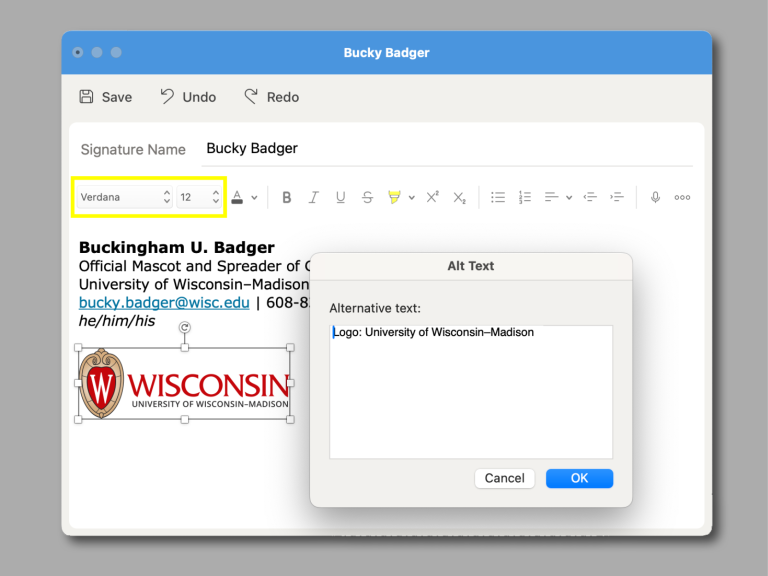
Be thoughtful about content
Bullet points. Avoid bullet points in the signature. They render incorrectly in different email clients.
Quotes. We recommend against inspirational or famous quotes in signatures. At best, people may simply ignore it. But you may run the risk of choosing a quote that some find silly, strange, or offensive.
Boilerplate language. Equal opportunity statements, diversity statements, and land acknowledgements can be good practice, but make sure the statements you make aren’t solely for appearance’s sake.
Legal statements. We advise against including broad legal statements like confidentiality disclaimers. Remember, as a public institution all university emails are publicly accessible through FOIA request.